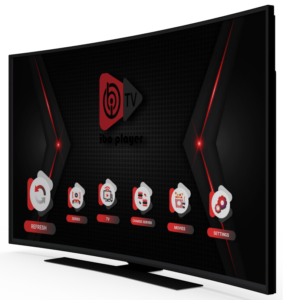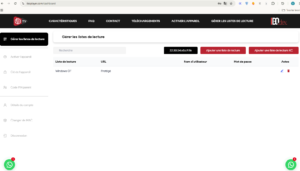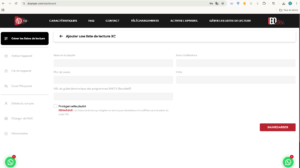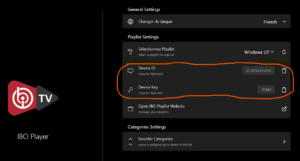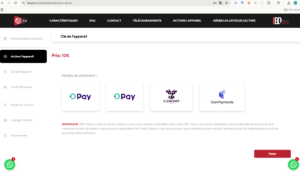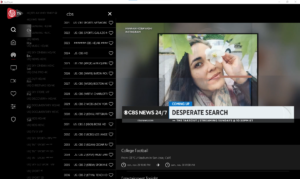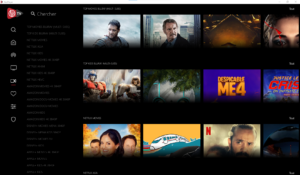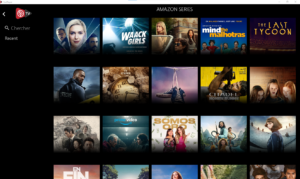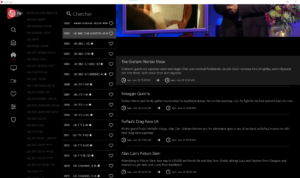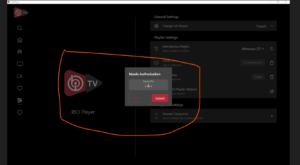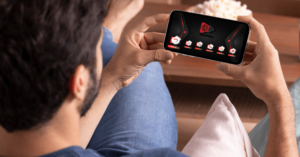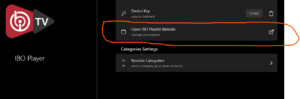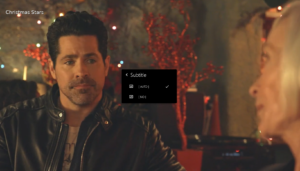IBO PLAYER : Guide complet
1. : What is IBO Player?
IBO Player is an innovative application dedicated to IPTV streaming, designed to offer a smooth and enriched user experience. This modern solution is aimed at both online TV enthusiasts and advanced users looking for a powerful and versatile platform.
1.1: An intuitive IPTV platform
IBO Player stands out for its user-friendly interface, designed for easy navigation. The application offers a clear and intuitive layout, allowing users to easily find their favorite channels, playlists or programs.
1.2: The main features of IBO Player
- IPTV Content Playback : IBO Player allows you to stream TV channels, movies and series via personalized playlists.
- Compatibility with different formats : The application supports M3U and URL file formats, which makes it easy to integrate various playlists.
- Playlist Personalization : Users can create, organize and manage their own channel lists, providing a tailored experience.
- Stability and Speed : With advanced optimization, IBO Player ensures streaming without interruption or lag.
1.3: Why choose IBO Player?
In a market saturated with IPTV applications, IBO Player stands out for its simplicity and performance. Whether for novices or experienced users, the application meets modern viewing needs, while offering a reliable solution to access a wide range of content.
With IBO Player , you benefit from a quality service, extensive compatibility and an interface designed to maximize your viewing comfort. It is the ideal tool to centralize all your IPTV channels on a single intuitive platform.
2: How to download and install IBO Player?
IBO Player is an easy app to download and install on multiple devices, thanks to its wide compatibility and intuitive interface. Here’s a detailed guide to help you get started.
2.1: Where to download IBO Player?
You can download IBO Player from official sources to ensure the safety of your device:
- Google Play Store : For Android device users.
- Apple App Store : For iPhone, iPad and Apple TV users.
- APK File : For Android users who want to manually install the app.
https://iboplayer.com/downloads
2.2: Steps to install IBO Player (IBO PLAYER Download)
On Android
- Go to the Google Play Store .
- Search for “ IBO Player ” and click “Install”.
- If you are using an APK file, enable the “Unknown sources” option in your settings to allow installation.
On iOS
- Go to the Apple App Store and search for “ IBO Player ”.
- Download and install the app directly.
On Smart TV
- Go to your TV’s app store (Samsung, LG, etc.).
- Search for “ IBO Playe r” and install the app.
On Fire Stick or Android boxes
- Download a file manager like “Downloader”.
- Use the official IBO Player URL to get the app.
- Enable installations from unknown sources in settings.
2.3: Important points to note
- Compatibility : IBO Player works on Android and iOS smartphones, Smart TVs, Android TV boxes, Windows, Linux and more.
- Updates : Always download the latest version to enjoy the latest features and security improvements.
By following these steps, you can easily download and install IBO Player to access your IPTV playlists and enjoy a smooth streaming experience.
3. : How to set up a playlist on IBO Player
IBO Player enables seamless management of IPTV playlists, providing users with a personalized and intuitive experience to access their favorite channels. This chapter explains in detail what an IPTV playlist is , its role, and how to configure it in IBO Player .
3.1: What is an IPTV playlist?
An IPTV playlist is a file or URL containing a list of TV channels and video content that can be accessed through an IPTV player like IBO Player . These playlists usually use the M3U format , which is widely supported by IPTV applications .
3.2: Formats supported by IBO Player
IBO Player supports multiple formats to ensure its compatibility with different IPTV service providers . The most common formats include:
- M3U : The standard format for IPTV playlists.
- M3U8 : A version optimized for streaming.
- JSON : Sometimes used by IPTV providers to structure their data.
Playlists provide access to a wide range of content, including live channels, video on demand ( VOD ), and more.
3.3: Add a playlist in IBO Player Playlist
Adding a playlist to IBO Player is a simple and straightforward process. Here are the detailed steps:
3.3.1: Prepare the necessary information
Before you begin, make sure you have the following items:
- M3U URL : Provided by your IPTV provider.
- Activation key (if required): Required for some protected playlists.
- Custom Name : To easily identify your playlist in the app.
3.3.2: Steps to import a playlist into IBO Player
- Open the app : Launch IBO Player on your device.
- Access Settings : Click “Add Playlist ” or a similar button in the main menu.
- Enter details :
- Enter M3U URL or upload local file from your device.
- Give the playlist a name to distinguish it from others.
- Confirm the addition : Click on “Validate” or “Save” to save the playlist.
- Refresh : Once the playlist is added, refresh the app so that it loads the channels.
- Adding the playlist directly on the IBO PLAYER website : you can click on the link in the application interface which will take you directly to the IBO PLAYER website . Look for the “Manage playlists” option and enter or paste the M3u playlist or enter the xtream code with the username, password and host.
3.3.3: Manage and organize multiple playlists
If you have multiple playlists, here are some tips to better manage them:
- Name it clearly : Use specific names to identify your playlists (e.g. “Sports”, “Movies”).
- Delete obsolete playlists : Keep only the ones you use regularly.
- Use Favorites : Mark your favorite channels for quick access.
4. : IBO Player activation : Guide complet
Activating IBO Player is an essential step to take full advantage of all its features. This chapter guides you through the reasons why activation is necessary, as well as the detailed steps to activate the application on your favorite devices.
4.1: Why is activation necessary?
4.1.1: The free trial period
When you first download and install IBO Player APK , you usually get a 7-day free trial period. This phase allows you to explore the app’s main features, such as loading playlists and watching IPTV channels, before upgrading to an activated version.
4.1.2: Paid activation after the trial period
At the end of the trial period, an annual paid activation of $10 on the official website or $6 on the Best IPTV Provider https://extremeiptvpro.com/product/activation-application-for-streaming/ is required to continue using the application. This is explained by:
- Quality of service : Activation guarantees regular updates and an ad-free experience.
- Technical Support : Activated users often enjoy better customer support.
- Application sustainability : Activation fees help fund the continued development of the application.
4.2: Steps to activate IBO Player
4.2.1: Where and how to obtain an activation code
To activate IBO Player , you need to follow these steps:
- Download and install IBO Player APK : Install the app on your preferred device.
- Get your ID and device key :
On first use, the application generates a unique ID and MAC address, visible on the main screen.
- Access the official IBO Player website : Go to the official website or a dedicated platform to purchase the activation code .
- Buy an activation code : Enter your device ID, choose the activation duration, and proceed to payment.
- Receive the code : Once the payment is validated, your application will be automatically activated.
4.2.2: Troubleshooting common issues during activation
- Invalid or unrecognized code : Check that you have entered the activation code correctly.
- Internet connection problem : Make sure you are connected to a stable network.
- Device ID Error : If the ID is incorrect, contact technical support for prompt assistance.
5. : Features and Benefits of IBO Player
IBO Player offers a rich user experience with a wide range of features tailored to the needs of modern users. In this chapter, we will explore the different options that IBO Player offers, including live TV, on-demand movies and series, as well as advanced features like parental controls, EPG, and subtitles.
5.1: Live TV, movies, series and programs on demand
5.1.1: Access to live television
IBO Player allows its users to stream a wide selection of live TV channels. Whether you are a fan of sports, entertainment, or news, you have access to thousands of channels in HD, thus offering optimal viewing quality.
5.1.2: Movies and series on demand
The app is not limited to live TV only. It also offers a vast library of on-demand movies and series . With this feature, you can watch your favorite movies and series whenever you want, choosing from hundreds of titles in different genres.
5.1.3: On-demand programs
IBO Player also allows you to view programs on demand ( VOD ), for a flexible viewing experience. You can access recent movies, popular series or even documentaries at your convenience, without the constraints of live broadcasting.
5.2: Program Guide (EPG) Support
5.2.1: EPG (Electronic Program Guide) functionality
IBO Player ’s Program Guide ( EPG ) is a key feature that allows users to plan their viewing sessions. It displays a detailed schedule of upcoming shows, movies, series and sports events on live channels. This allows users to easily track programs , add reminders so they don’t miss anything and navigate efficiently between different content.
5.3: Modern and customizable user interface
5.3.1: An intuitive interface
IBO Player is designed to provide a modern and fluid user interface. The app is easy to navigate, even for new users, thanks to its clean design and intuitive menus. You can easily access your playlists , channels and videos on demand with clear icons and a logical menu layout.
5.4: Advanced Features: Multi-Screen and Parental Control
5.4.1: Parental Control
IBO Player also offers parental controls that allow you to limit access to certain content based on the age of the viewers. Parents can set restrictions to block violent movies or shows that are inappropriate for children, ensuring safe use for the whole family.
5.5: Comparison of the advantages of IBO Player with other IPTV applications
5.5.1 : IBO Player vs. other IPTV apps
When comparing IBO Player with other popular IPTV apps, several advantages stand out:
- Customizable Interface : Unlike many IPTV apps, IBO Player offers a highly customizable interface to meet users’ individual needs.
- Program Guide (EPG) : While many IPTV apps offer live streaming, few include a comprehensive program guide with advanced scheduling options.
- Advanced Features : Parental controls and subtitles are some of the additional features that many other IPTV apps do not offer or are limited in.
6. : Compatibility and supported devices
IBO Player is a flexible IPTV application that is compatible with a wide range of devices. In this chapter, we explore the different types of devices that can use IBO Player , as well as the installation specifics of each platform. This will help you enjoy the full viewing experience on all your favorite devices.
6.1: List of devices compatible with IBO Player
IBO Player is designed to be compatible with many devices, allowing users to watch their favorite shows and videos on all types of screens. Here is the list of compatible devices:
- Smart TV (Samsung, LG)
- Android and iOS (Smartphones and tablets)
- Computers (Windows, macOS, Linux)
- TV Boxes and Fire Stick
IBO Player adapts to the requirements of each device, delivering an optimal experience whether on a giant TV, a tablet on the go or a PC at home.
6.2: Installation on different devices
6.2.1: Smart TV (Samsung, LG)
Installing IBO Player on a smart TV (like those from popular brands like Samsung and LG) is relatively straightforward, but it may vary slightly depending on your TV’s brand and operating system. Here are the general steps to install the app:
- Access the App Store on your TV (Samsung Smart Hub or LG Content Store).
- Search for “IBO Player” in the search bar.
- Download and install the application.
- Launch the app and enter your activation information (if required).
On some smart TVs, if the app is not available in the store, it may be possible to install it via an alternative method, such as using an APK file or connecting to an Android device via the casting function.
6.2.2: Android and iOS (Smartphones and tablets)
IBO Player is also available on Android and iOS devices (smartphones and tablets), providing viewing flexibility wherever you are. Here’s how to install it:
On Android:
- Open the Google Play Store .
- Search for “IBO Player”.
- Press Install .
- Once the installation is complete, open the app and log in.
On iOS:
- Open the App Store .
- Search for “IBO Player”.
- Press Download .
- After installation, open the app and log in.
The apps on Android and iOS let you enjoy live TV, movies and streaming series directly on your phone or tablet, with an interface optimized for small screens.
6.3: Computers (Windows, macOS)
On PC and Mac, IBO Player can be used via a web browser or by installing a specific version of the application for each operating system. To use it on a computer, follow these steps:
- Go to the official IBO player website .
- Download the installation file compatible with Windows or macOS.
- Launch the downloaded file and follow the installation instructions.
- Open the app, enter your login details and start watching your favorite channels and movies.
IBO Player can also be used via a web browser by logging directly into your account.
6.3.1: TV Boxes and Fire Stick
For a quality IPTV experience on your TV via a TV box or an Amazon Fire Stick , you can install IBO Player in a simple way:
On Android TV boxes :
- Open the Google Play Store from the main menu of the box.
- Search for “ IBO Player ”.
- Install the application as on an Android smartphone.
On Amazon Fire Stick :
- Go to Settings and enable Apps from Unknown Sources .
- Open Silk Browser or Downloader to download IBO Player APK file from a secure source.
- Install the app and open it to start watching.
TV boxes and Fire Sticks turn any TV into a complete IPTV platform, delivering a seamless viewing experience with an easy-to-use interface.
6.4: Installation specifics on each device
6.4.1: Easy but adaptive installation
The main specificity of IBO Player is its ability to adapt to different types of devices, offering a personalized experience on each platform. Whether you are using a smartphone , a smart TV , a computer or a TV box , the installation steps remain simple, but vary slightly depending on the system.
6.4.2: Assistance and troubleshooting
If you encounter any problems during installation or use on a specific device, IBO Player provides detailed technical support, including troubleshooting guides to solve common problems. In addition, there are online forums and FAQs where users share their experiences and solutions.
7. : Frequently Asked Questions about IBO Player
In this section, we answer some of the most common questions about IBO Player , to help you better understand the app and how it works. You will find information about the free model, activation, using a playlist, and solutions to activation issues.
7.1: Is IBO Player free?
IBO Player offers a free trial model that allows users to test its features before committing to a paid subscription. This model allows users to experience the main features of the app, such as live streaming, movies, series, and playlist management. However, once the free trial period is over, the user must activate the app by paying to continue enjoying these services.
7.1.1: Free Trial Period
IBO Player offers a trial period of a few days (usually 7 days), during which the user can test the application at no cost. This period is used to check whether the application meets the user’s needs, such as live streaming quality and IPTV playlist support.
7.1.2: Activation fees after the free trial
Once the free trial period is over, the user will need to proceed with paid activation to continue accessing all the features of IBO Player . Costs vary depending on the type of plan chosen. There are usually monthly or annual subscription options, and discounts may be offered for longer subscription periods.
7.2: Can I use IBO Player without a playlist?
To fully enjoy IBO Player , it is necessary to have an IPTV playlist . The application uses playlists to stream TV channels, movies, and series. These playlists contain links to live IPTV streams, allowing you to watch programs on your device.
7.2.1: Why is a playlist necessary?
IBO Player does not provide content directly, but allows you to play streams from external sources via playlists. If you want to access live channels or videos on demand, you will need to add a compatible IPTV playlist, such as an M3U file or a playlist link. Therefore, having an IPTV playlist is essential to be able to use the application properly.
7.2.2: What are the options for getting a playlist?
Users can get an IPTV playlist in different ways: either through third-party IPTV service providers or by creating their own playlists from public sources available online. Once you have the playlist, simply add it to the IBO Player app to start watching programs.
7.3: What to do in case of activation problem?
There are times when you may encounter problems while activating IBO Player , but there are solutions for each type of common error. Here are the steps to follow in case of activation issues.
7.3.1: Common Activation Errors
- Incorrect Device ID and Key : Make sure you have entered the Device ID and Key correctly, without any errors. Check that they are valid on your app interface.
- Internet connection issues : App activation requires a stable internet connection. If you encounter activation errors, check your Wi-Fi or mobile network connection.
7.3.2: Troubleshooting
- Code Verification : Check and contact IPTV service provider or IBO Player technical support for activation.
- Reset the app : Sometimes reinstalling the app and restarting it can fix activation issues. Try this solution before contacting support.
7.3.3: Contacting IBO Player Support
If the above solutions do not work, it is advisable to contact IBO Player technical support . The customer service can guide you step by step to solve your activation problem. You can usually contact them by:
- Email : Send a message detailing your problem to the support address.
- Community Forum : IBO Player often has forums where users share solutions and tips.
- Live Chat : If available, use live chat to chat directly with a support representative.
IBO player support is responsive and can resolve activation issues quickly.
8. IBO Player and Advanced Users
In this section, we will cover the features of IBO Player that are specifically designed for advanced users. You can customize your experience with the settings available in the app, and here is a detailed guide to get the most out of it.
8.1 Advanced Playlist Configuration
In IBO Player , you can manage and customize your playlists directly from the interface. Here are the available options:
Select a playlist :
In the “Playlist settings” section, you can choose which playlist you want to explore. This allows you to switch between different playlists if you have several, and select the one that best suits your preferences.Device ID and Device Key :
Each device on which you use IBO Player has a unique identifier. This information is displayed under the playlist settings (“Device ID” and “Device Key”). You can copy this information to the clipboard by clicking on the corresponding icons, which is useful when managing your account or integrating the device with other services.Access to playlist management :
By clicking on “Open IBO playlists website”, you will be redirected to the dedicated website where you can manage your playlists, add new channels, organize categories, etc. This is a great way for advanced users to maintain full control over the content available in the app.
8.2 Using Display and Playback Settings
IBO Player allows you to customize display and playback settings to improve user experience:
Change interface language :
You can easily change the language of the application by clicking on “Change language” in the “General settings” section. This allows the user to adapt the application to their preferred language, thus improving usability.Reorder content categories :
In the “Category Settings”, you can reorder the order of channel categories by clicking “Reorder Categories”. This allows you to place your favorite categories at the top of the list, making navigation faster and more intuitive.
8.3 Parental Control
IBO Player includes a parental control feature that allows you to manage and restrict access to certain content, providing a safer experience for children or users who wish to avoid certain programs.
Enable parental controls :
Although this feature is not directly visible in the main interface of the application, it can be configured via a password or PIN code. This allows you to lock access to certain channels or categories (such as movie or violent sports channels, for example).
Restrict access to specific categories :
You can also restrict access to certain content categories, such as adult movies or series, based on the user’s age.
8.4 Audio tracks and subtitles
IBO Player allows further customization with audio track and subtitle management to enhance the viewing experience:
Choosing the audio track :
When watching a program, you have the option to change the audio track language. This is especially useful if the program is available in multiple languages. You can select the audio language of your choice from the options available in the playback menu.Enable subtitles :
IBO Player also allows you to enable subtitles for programs that support them. You can enable or disable subtitles directly in the playback settings. In addition, you can choose the subtitle language, if available, to better understand the content, especially in foreign programs.
9. Conclusion
IBO Player is a robust IPTV application that offers a smooth and customizable user experience, ideal for beginners and advanced users alike. With its multiple features, such as playlist management, parental controls, audio track and subtitle management, as well as the ability to adapt the display according to the device, IBO Player stands out as a top choice for anyone looking for a quality IPTV service.
Users can easily adjust their settings to enhance their viewing experience, whether it’s organizing their channels, adjusting the interface language, or even setting up parental controls for safer usage. Integration with third-party services and the ability to customize the app to your personal preferences add an extra level of flexibility.
In short, IBO Player is much more than just an IPTV streaming application. It is a complete platform, offering a wide range of possibilities to optimize the user experience, both for amateurs and experts, and on a multitude of devices. Thanks to its ease of use and advanced features, IBO Player is an excellent choice for any user wishing to explore and fully enjoy the IPTV universe.
Product category
- Best IPTV22 products
- Gold IPTV77 products
- IPTV Apps11 product
- Silver IPTV11 product
Products
-
STRONG 4K IPTV
$19.99 – $98.99Rated 0 out of 5 -
TREX IPTV
$15.99 – $95.99Rated 0 out of 5 -
COBRA IPTV
$14.99 – $89.99Rated 0 out of 5 -
EAGLE 4K IPTV
$12.99 – $77.99Rated 0 out of 5 -
CRYSTAL OTT IPTV
$7.99 – $47.99Rated 0 out of 5